How can I contribute to the translation?
There are many ways to contribute to passbolt, and one them is to help translate the application into your language. Contributions are always welcome, and different tasks can be addressed depending on your profile. As a translator you could help translate strings or proofread the translated strings. As a technical profile you could help identify missing translations and externalise them in the source code.
General guidelines
Source language
Passbolt has been developed in British English and so this language is not considered as a language to translate passbolt into. If you discovered an error in this language or a string not available for translation:
- and you have a technical profile please refer to the how to externalize strings section.
- or you do not have a technical profile, please open a ticket on the community forum.
Tone of voice
It depends mainly on the language, but translators should always keep in mind that the application shouldn’t offend its users. By instance, in French “you” can be translated in two different manners, the chosen form defines the relationship one person has with another, and choosing the wrong form can be perceived negatively. In the French context the translation should always prefer the use of the formal formulation such as “vous” for “you”.
Inclusion
Inclusion is a passbolt value. Translations which exclude people based on their gender, ethnicity or any discriminative attributes must be avoided. Neutral formulation should always be preferred when possible. For example, we use “they” instead of “she” or “he”. While this might not always be possible in your language, try to find a gender-neutral form.
Translate passbolt
The translation of passbolt is entirely managed by CrowdIn and everybody can access it to propose a contribution.
Connect to CrowdIn
You will need first to create a CrowdIn account or connect with a third party account (Google, Github …) to be able to contribute to the translations. Go to https://passbolt.crowdin.com and sign in or sign up if you don’t have an account yet.
Select your language
Find the language you want to contribute to on the CrowdIn passbolt project page at https://passbolt.crowdin.com/passbolt.
If your language is missing, and you would like to promote it, please open a ticket on the community forum.
Note: Passbolt is currently translated only in French, however other languages such as German and Spanish are already in the works and will soon be available for translators and proofreaders.
Translate strings or fix a translation error
Once you have selected your language, you will be redirected to the CrowdIn translation editor.
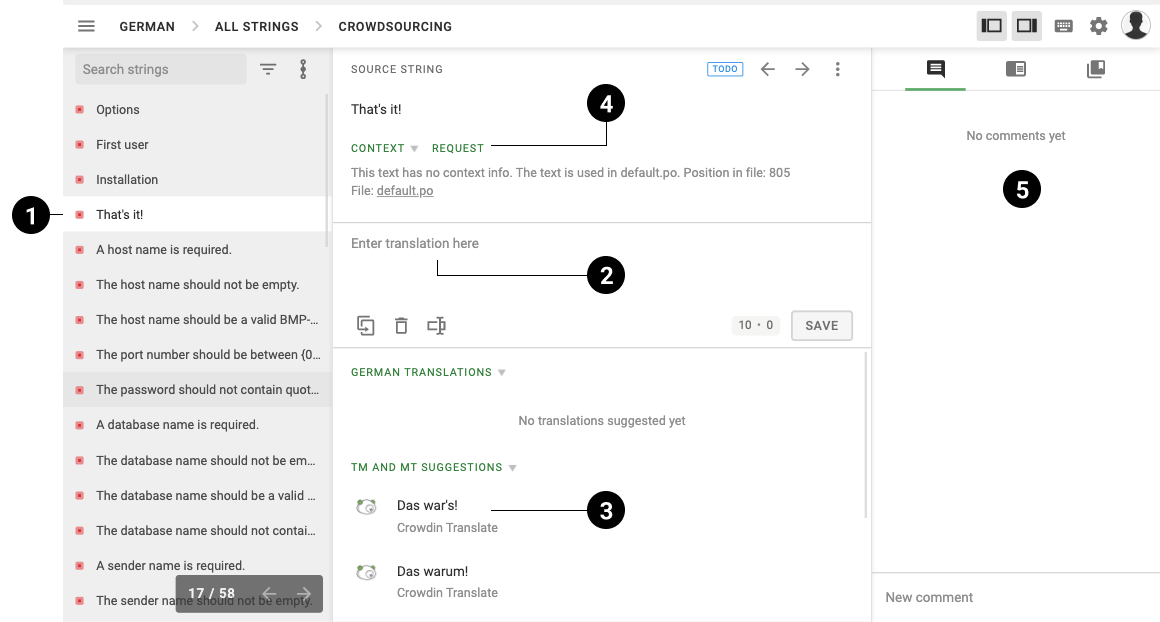 fig. translation editor
fig. translation editor
Select a string that is not yet translated (■) in the left panel ①. You can of course have access to all translated strings (■) in the very same panel if you want to propose another translation.
Translate the selected string from the central panel ②. CrowdIn will propose you suggestions ③ to help translate but also to align with the tone and choice of words used in the application (suggestions marked with Passbolt’s Translation memory).
If the strings to be translated are not clear you can request a context ④, the community or a translation manager will answer your question and can provide you with a screenshot where the strings are used if necessary.
Access to the glossary or translation memory search tools are available if necessary in the right panel ⑤ of the application.
Proofread passbolt
The proofreading of passbolt is central in the translation process, it helps to keep a translation accurate and guarantee a global homogeneity of it. As for the translation the proofreading step is entirely managed by Crowdin.
Become a proofreader
The proofreader role can be requested to the passbolt team by email at [email protected].
The role attribution is made as per the following rules:
-
Contributors should have already proposed translations for the language they want to help with proofreading. If no translation made on passbolt, the contributors can show contributions made on another open source project.
-
The already proposed translations should reflect the attention to details of the contributors and meet with the quality standard of passbolt.
-
The contributors should have proven good communication skills in their previous exchanges with the passbolt team as well as other contributors. See the passbolt code of conduct to know more about what is expected from the passbolt community members.
Access to the proofreading editor
To access to the proofreading editor from the translation editor:
- Click on the hamburger ☰ in the top left of the CrowdIn translation editor.
- Click on workflow.
- Click on Proofreading.
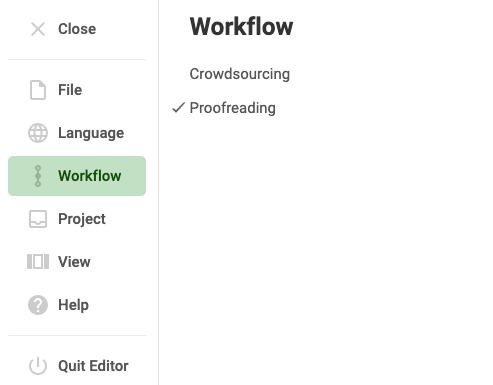 fig. Crowdin editors switch
fig. Crowdin editors switch
Proofread strings
Once you have switched to the proofreading workflow you can start to review and approve translated strings.
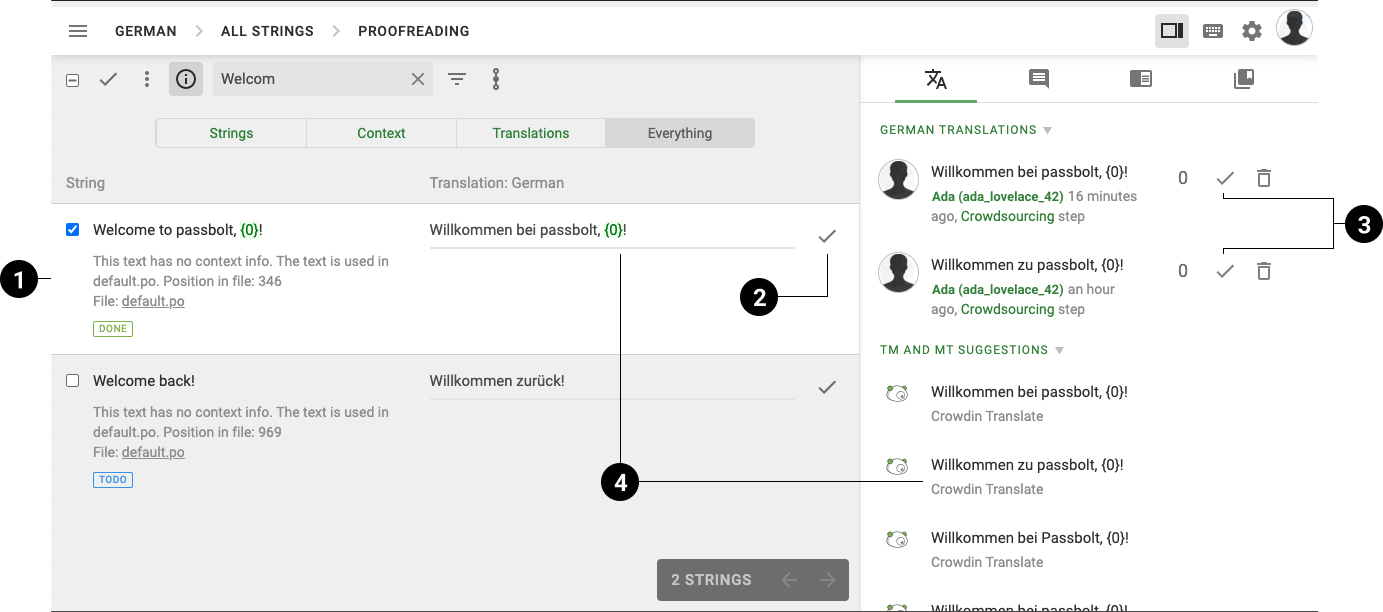 fig. proofreading editor
fig. proofreading editor
Select a string that needs validation in the central panel ①.
If the translation is correct, you can approve it ②. Sometimes multiple translations are proposed and are available in the right panel, in that case you can arbitrate them ③ and select the one that works the best.
If none of the translations are correct for the selected string you can either translate the string ④ yourself or move to the next string.
Externalize strings or fix source language
A string is available for translation only if it has been externalized in the source code of the passbolt applications, and the source code is already in the pre-release state.
Note: As mentioned in the introduction of this document, British English is the language used to develop the application. Therefore, any changes to the source language will have to be done in the source code and each change will have to go through the translation process.
Externalize styleguide strings
The styleguide repository contains most of the screens presented to the end user.
In this repository you will find:
- Most of the passbolt front-end application in the directory src/react-extension
- The passbolt quickaccess application in the directory src/react-quickaccess
The styleguide uses the i18next library to help manage the translation, if you want to know more checkout their documentation.
Getting started
In order to work on the translation of this application you need to:
- Fork the repository.
- Clone it.
- Install the project dependencies
npm install.
Mark a string for translation
To translate a component, this one has first to load the translation context, and optionally the Trans component useful
in JSX context.
import PropTypes from "prop-types";
import React from "react";
import {Trans, withTranslation} from "react-i18next";
class ComponentToTranslate extends React.Component {}
ComponentToTranslate.propTypes = {
t: PropTypes.func, // The translation function
};
export default withTranslation("common")(ComponentToTranslate);
To mark for translation a string contained in JSX code.
<Trans>Welcome to passbolt!</Trans>
To mark for translation a string contained in javascript code.
this.props.t("Welcome to passbolt!");
Generate the language json source file
Once you have made your changes on the source code, you can then generate the language json source file.
npx grunt externalize-locale-string
Once done you can propose your changes as a pull request on the repository.
Externalize browser extension strings
The browser extension repository contains the code that orchestrates the browser extension screens and communicate with the API.
In this repository you will find the browser extension background page in the directory src/all/background_page
The browser extension uses the i18next library to help manage the translation, if you want to know more checkout their documentation.
Getting started
In order to work on the translation of this application you need to:
- Fork the repository.
- Clone it.
- Install the project dependencies
npm install.
Mark a string for translation
To translate a string, a file has first to load the passbolt translation utility located in
src/all/background_page/sdk/i18n.js. For instance:
const {i18n} = require("./sdk/i18n");
To mark for translation a string contained in javascript code.
i18n.t("Welcome to passbolt!");
Generate the language json source file
Once you have made your changes on the source code, you can then generate the language json source file.
npx grunt externalize-locale-string
Once done you can propose your changes as a pull request on the repository.
Externalize API strings
The API repository contains all the code relative to the API obviously but also some screens presented to the end users such as the installation wizard.
The passbolt API uses the CakePHP translation feature to help manage the translation, if you want to know more checkout their documentation.
Getting started
In order to work on the translation of this application you need to:
- Fork the repository.
- Clone it.
- Install the project dependencies
composer install.
Mark a string for translation
To mark for translation a string contained in PHP code.
__('Welcome to passbolt!');
Generate the language gettext source file
Once you have made your changes on the source code, you can then generate the language gettext source file.
composer externalize-locale-strings
Once done you can propose your changes as a pull request on the repository.